
Tools I use part III will focus on increasing your productivity in communication, grammar, deep work or study, little notes and in Google Chrome. Some of the tools you might already know but hopefully not all the features as I try to elaborate on the most helpful once. Without further ado, please enjoy the tools below.
Instant language Translation
Around you
Google Translate - play.google.com and itunes.apple.com
As this is an obvious one to translate text, many might not know about the app having on-the-fly translation using your camera. See how it work in the video.
Same goes for pictures. For example, as I am living in Denmark with not speaking Danish at all, I never had any problems reading my letters or anything in the shop with the native Google Translate. It sounds like a small thing, but if you travel or live in a foreign country, it can save your life!
Call or Video
Skype - Skype.com
Same goes for voice calling or chatting on Skype. They have this new option that you add Skype Translator to your conversation, define your language and Skype will translate it to the language of the others person. As an example below is a chat message, same goes for voice though.

Grammar correction
Grammarly - grammarly.com

I am using Grammarly since blogging more regularly. It helps me finding obvious mistakes and also recommending me words that are overused. The feature I like the most is if you double click a word - it works live in the browser on any websites or mobile app - you get instant synonyms. This saves me much time switching between Thesaurus and my page plus makes my text more (hopefully) appealing to you guys! 😉
I am using the premium features but try out the free version, that is also very helpful compared to none.
Google Inbox - inbox.google.com
If you use or have Gmail, you can use Google Inbox straight away, which is only a view on top of your Google emails.
Inbox is made out of simplicity. One step is it bundles each email in low priority, promo, updates, financial, purchases and your individual categories for you. Another helps you to use less time on emails and get them done with this three states:
- read and mark it as done -> then it will get archived and removed from your inbox
- not read and mark it important -> it stays distinctive in your inbox
- or snooze -> it will remind you later that you will not forget
Categorisation or bundling
Google uses artificial intelligence to bundle your email. This is especially handy when it comes to travel. As you can see in the image below, all emails related to the same trip like hotel, travel, activities or any other email is grouped to the same folder. I didn’t do anything myself everything done automatically - including a lovely picture from each destination.
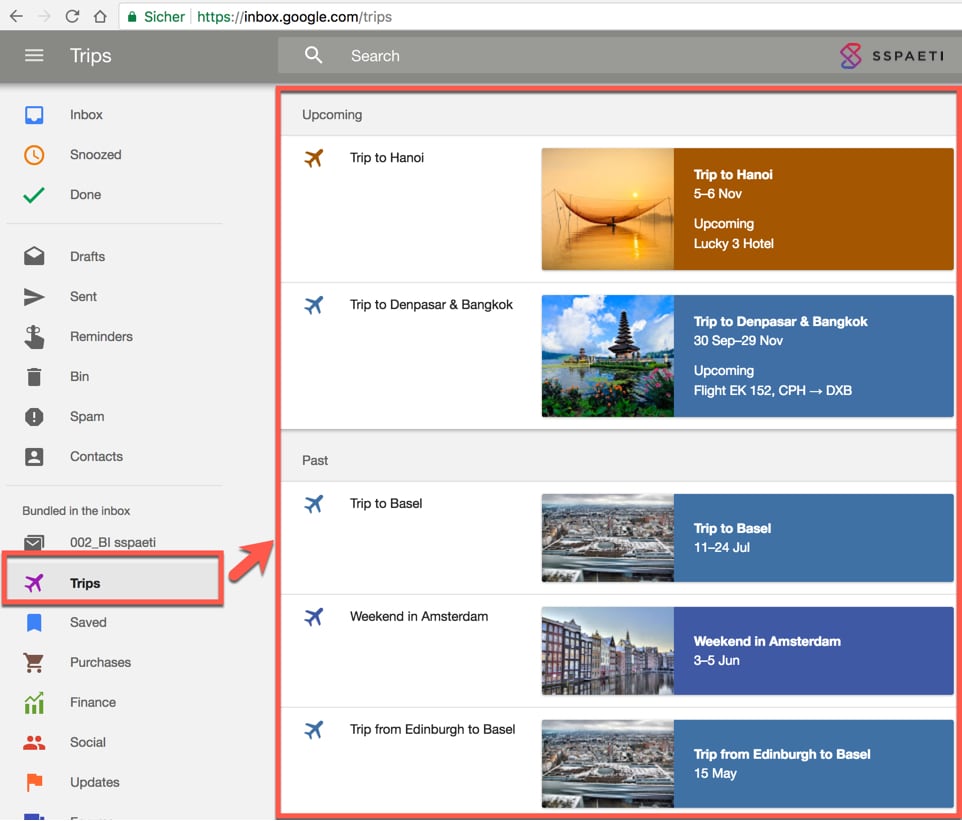
If you click on the trip, you see all email attached to it and also flight details in one view:
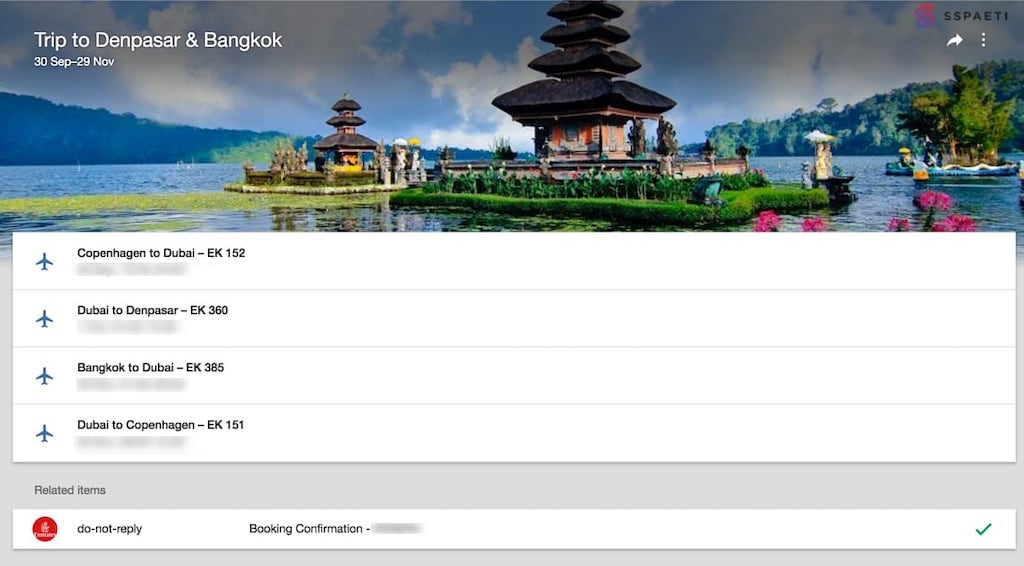
Of course, Google will read your email content for that purpose, but they do that already so why not making use of it.
Automatic suggested replies
Another thing is, if you reply to an email, Google tries to give you a standard reply and suggests it to you before even writing one single word. A bit spooky isn’t it? However, if correct, it can save a couple of minutes every day 👌.
Other extremely helpful features
- It saves invites automatically to your calendar. For example normal invites of course, but also concerts, flights and so forth.
- You can save a link for later. Sometimes you have a link you would like to remind you for later, in that case, where should you put it? If you open Inbox, you can besides creating a new email click save for later and remind you That way it stays like an email in your Inbox, pretty cool hah?
Snooze emails in Gmail
Boomerang - boomeranggmail.com
If you still want to use Gmail but missing the snooze function to remind you or sent email to a later time automatically, you can use the add-on to Gmail that is called Boomerang.
Music that keeps you focused
Focus @ will - focusatwill.com
Brain.fm - brain.fm
Noisli - noisli.com
or same no-vocal-music and put into a loop
As mentioned already in my earlier blog post about music while working, I used, and I still do use Focusatwill. However, I am started experimenting with Brain.fm as Focusatwill has a very crapy Android app with lots of bugs which they did not fix it within the last two years. The web version is still fine though, but at work is much more convenient to use the app on my phone.
Nonetheless, what is the reason to use music that keeps or brings you into focus state? Why not if you can is my question? Maybe because you did not know? It is crucial to get into a state of deep work if you want to get as much done and in the best quality. But how do we do that? Right, with music that works like drugs on your brain. As many of us play the wrong music in the background, music is designed to connect with you intellectually and emotionally which lowers comprehension and creates a distraction.
See the study that shows the difference between music from Placebo and Brain.fm:
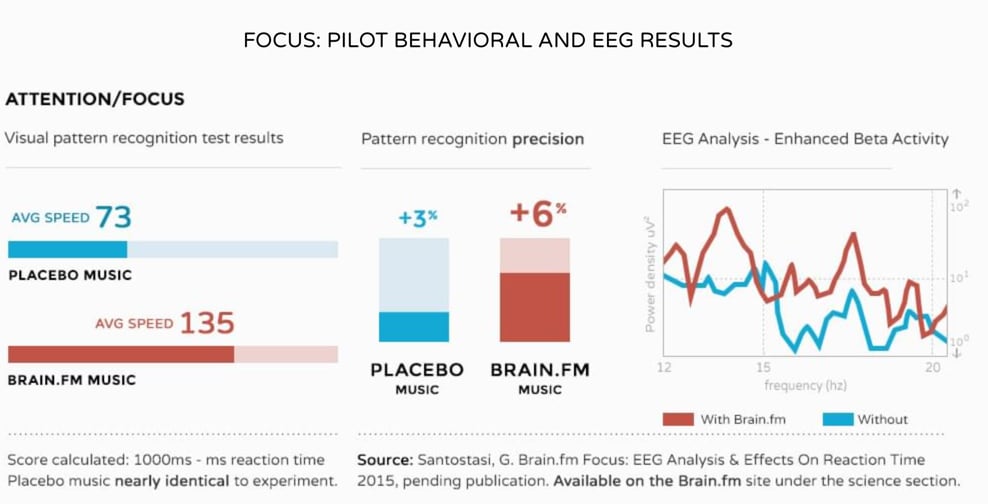
The three mentioned music apps above are designed by neuroscientists and tested on human brains to not give any distraction. I am using them for a very long time, and I can assure you, they work! Sometimes I get even a little headache as my brain is in such a deep state of concentration for an extended period. Related to the HowTo including some FAQs from Brain.fm it is is a good sign that your brain is hard working and can be avoided by drinking more or using the music less long as the effect also takes place when you start listening and then stop the music after a while.
Try it yourself, now?!
The perfect headphones
Bose QuietComfort 15 - Bose QuietComfort 15
Bose QuietComfort 35 - Cancelling Bose QC35 on Amazon
Related to the music that keeps you focused mentioned above, to get even more focused, you should have a good headphone. I am using since three and more years the headphones from Bose. They are quite expensive as you pay the brand as well, but they were the first creating the active noise-cancelling that blocks out loud noise outside of your environment. If you have not experienced it yet yourself, you should try, it is fantastic! Of course, nowadays other companies copied that, and you can get cheaper headphones. I stick to it and recently bought the second noise-cancelling headphones from Bose with Bluetooth, and I do not regret any dollar paid for it. Especially for travelling, I do not mind having any delays, crying babies or any other occurrences that can happen during a trip any longer.
See the noise cancelling in action:
Little Notes
Google Keep - keep.google.com (Android/iPhone)
After writing a full post about OneNote why should you use another note app? The difference is that OneNote is perfect for sophisticated and comprehensive notes whereas I use Google Keep for small notes with no timeline. For example shopping lists, payment list, movies or series to watch etc. Keep is easy and straightforward with little stickers with different colours that you can move around plus useful features like sharing it with your family or friends if you have a common todo-list and you can access it from everywhere either with your mobile app and also on the computer, it is automatically synced (cloud-based).
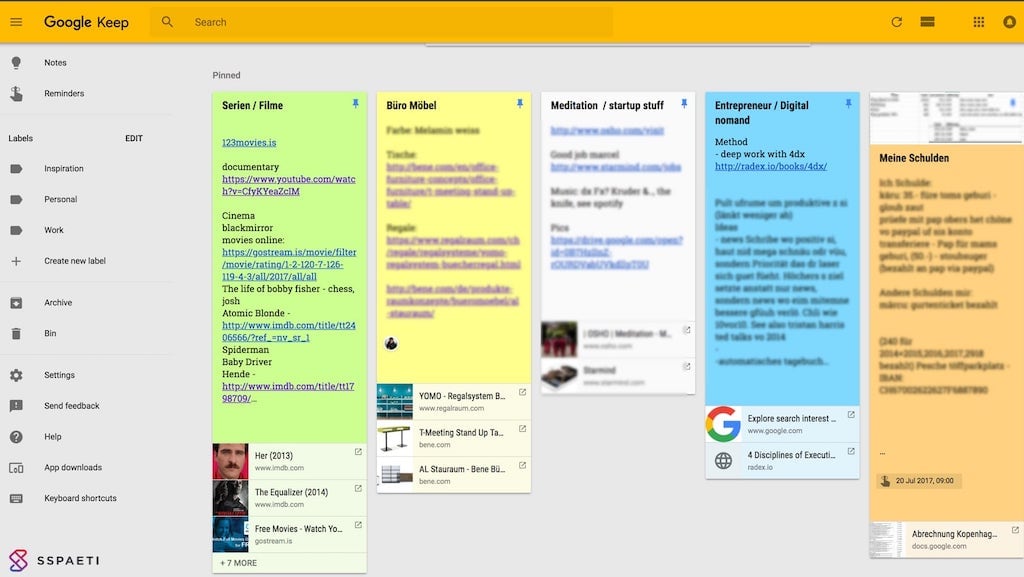
Chrome add-ons
Besides recently announced tools like RescueTime, LastPass, Xmarks, Grammarly that can also be added to chrome I will introduce here two more apps only for Google Chrome.
Momentum
Google Chrome - App Store - Momentum
This one is a straightforward one. Whenever you open a new Chrome tab, this one will open an astonishing picture including a quote changing every day. As well you can add simple todos each day. The awe-inspiring mostly landscapes makes me a happy every time I open a new tab instead of having an annoying white tab. Plus it reminds you gently to your todos from today before you open a possible distracting webpage.
OneTab
Google Chrome - App Store - OneTab
OneTab is a convenient one. Whenever you find yourself with too many tabs what usually happens pretty fast to me, you can click the OneTab icon to convert all of your tabs into a list. When you need to reaccess the tabs, you can either restore them individually or all at once.
When your tabs are in the OneTab list, you will save up to 95% of memory because you will have reduced the number of tabs open in Google Chrome. I usually have my OneTab pinned to Chrome like shown below:
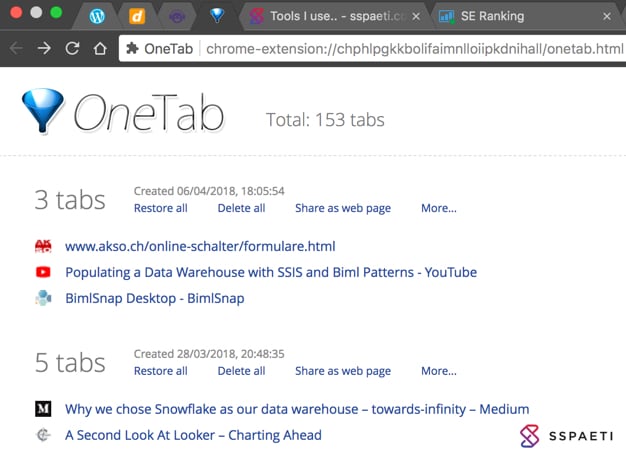
Ending words
Please also check my part I or part II about Microsoft OneNote and also let me know in the comments below if you have other cool, productive tools that you use. Plus stay tuned, there will be a part IV as I still have a couple of tools in the pipeline.
Republished on Hacker Noon.
